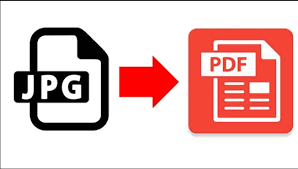
JPEG and PDF are two of the most widely used file formats, and they serve different purposes. JPEG is excellent for maintaining image quality in a small file size, while PDF is ideal for sharing documents between different systems. But what if you have a JPEG file that you want to convert to PDF? In that case, this guide will help you out. Here’s everything you need to know about converting jpeg to pdf.
1. Using Online Tools
One of the easiest ways to convert a JPEG file to PDF is to use an online conversion tool. Sites like SmallPDF, Online-Convert, and Zamzar allow you to upload a JPEG file and quickly convert it to PDF. The process is straightforward: you upload the JPEG file, choose the output format (PDF), and hit the convert button. Within a few seconds, your PDF file should be ready for download.
While online tools are convenient, there are some downsides to consider. First, you need an internet connection to use them, and second, some sites may not be secure, so you need to be careful when uploading confidential files.
2. Using Adobe Acrobat
If you have the Adobe Acrobat software installed on your computer, you can use it to convert JPEG files to PDF. Here’s how to do it:
a) Open Adobe Acrobat and click on the “Create PDF” button
b) Select “From File,” then choose the JPEG file you want to convert
c) Select “PDF” as the output format and hit the “Create” button
Adobe Acrobat allows you to customize the PDF file’s settings, such as security, page size, and margins. Moreover, you can convert multiple JPEG files to PDF in one go using Adobe Acrobat’s batch processing feature.
3. Using Microsoft Word
Another way to convert a JPEG file to PDF is by using Microsoft Word. Here’s how to do it:
a) Open Microsoft Word and create a new document
b) Click on “Insert” and select “Pictures”
c) Choose the JPEG file you want to convert and insert it into the document
d) Click on “File” and select “Save As”
e) Choose “PDF” as the output format and hit the “Save” button
While Microsoft Word is not specifically designed for converting images to PDF, it’s an excellent option if you don’t have Adobe Acrobat or an internet connection.
4. Using Google Drive
If you have a Gmail account, you can use Google Drive to convert JPEG files to PDF. Here’s how to do it:
a) Go to Google Drive and upload the JPEG file you want to convert
b) Right-click on the file and select “Open with” > “Google Docs”
c) Once the file is open, click on “File” and select “Download” > “PDF Document (.pdf)”
Google Drive’s conversion process is quick and easy, but it’s worth noting that the converted PDF file might not retain the same formatting as the JPEG file.
Converting JPEG to PDF is a straightforward process that can be done using various tools and software. Whether you prefer online conversion tools, Adobe Acrobat, Microsoft Word, or Google Drive, you can convert your JPEG files to PDF in just a few clicks. Just keep in mind that the output quality and file format may vary depending on the method you choose. So, choose the method that suits your needs best and start converting your JPEG files to PDF today!

